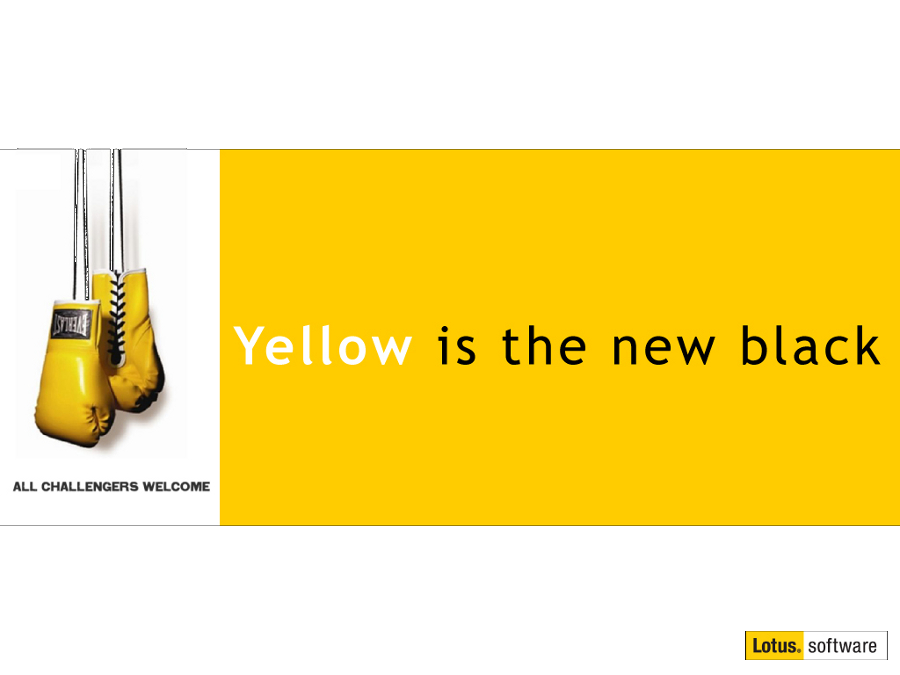Easiest Notes upgrade ever
Mat Newman July 1 2013 13:45:18
Last week was spent working with a customer to finalise their new SOE, with a major feature being the introduction of IBM Notes 9 into their organisation, upgrading from Lotus Notes 8.5.3.Four features of the IBM Domino/Notes environment has meant that the roll out that began this morning is exceeding the expectations of the customer with regard the ease of deployment of Notes to their users:
- Scripted Setup file,
- Notes ID Vault,
- Policies including Roaming user configuration, and
- Widget Catalog,
Essentially once a user logs into their new PC for the first time, the scripted setup handles the initial Notes client configuration, the users security information is retrieved from the ID Vault, the client config is handled by the Policies, the users personal information is dragged down from the server from their Roaming settings, and then the corporate Widgets, Live-Text, Actions and Plug-ins are configured from the Widget catalog.
The only thing the user has to do the first time they double click the new BLUE IBM Notes 9 icon on their desktop is to enter their Notes password.
Scripted Setup File
How does the scripted setup file work? There are two components,
a) An additional variable in the default Notes.ini file, and
b) The configuration file itself.
A) The Additional Variable in Notes.ini
Since we have installed Notes using the multi-user configuration option, the default notes.ini file is located in c:\Users\All Users\IBM\Notes\Data\notes.ini (Windows 7 is the OS)
This file is used as a template for the users individual Notes.ini files when the Notes client is first run.
The modification from the default notes.ini includes the line below in BOLD (ConfigFile=S:\Tools\Install\notessetup.txt )
[Notes]
KitType=1
ConfigFile=S:\Tools\Install\notessetup.txt
SharedDataDirectory=C:\ProgramData\IBM\Notes\Data\Shared
InstallType=6
InstallMode=1
NotesProgram=c:\Program Files (x86)\IBM\Notes\
B) The Configuration File
What does the ConfigFile contain? The following:
Username=%USERNAME%
Domino.Name=theconfigserver/thecompany
Domino.Address=theconfigserver.thecompany.local
Domino.Port=TCPIP
Domino.Server=1
AdditionalServices=-1
AdditionalServices.NetworkDial=0
Replication.Threshold=9999
Replication.Schedule=0
The configuration file is responsible for 'answering' the normal user configuration settings required by the Notes client on first start up that many users have trouble with, even when given a help-sheet.
Essentially, all the script file does is use the Windows Login name for the current user, points setup to a standard server that all users can connect with within the Domain, and suppresses the additional setup dialog questions that the users don't need to answer.
The Notes ID Vault
One of the first things we configured for this customer when it became available was the ID Vault. This feature of Notes/Domino administration has resolved many of the old complaints by Senior Help Desk and Administrators with regard ID file management being 'too difficult'. Resetting passwords and backing up users ID's is just as easy with an ID Vault configured as the reset password process is in Windows Active Directory.
When the scripted setup file is used, the Notes ID is dragged from the ID vault, there's no need for any file shares or dragging old ID files over to the users workstations.
Policies and Roaming user configuration
Since this customer has a hot-desk environment with users regularly switching machines we have made use of IBM Notes/Domino's Roaming feature for quite a while. What this feature does is replicate Notes client configuration back to a designated server for the user. This means each users personal data is always backed up, and when they switch to a new machine their homepage, bookmarks and personal preferences don't have to be configured again, they're just pulled back down from the users roaming server.
Policies are also used extensively to standardise the environment for a consistent user experience, and to ensure that all the 'good' stuff available in Notes is turned ON.
Widget Catalog
The final piece in the puzzle is rolling out all the fantastic Widgets, Live-Text, Actions and Plug-ins that have been configured over the past few years down to the Notes client. Here the Widget Catalog comes into play as the storage container for all these great Notes additions. Deployed via policy, the Notes client pulls the configs for the add ins from the Catalog and makes them available for the user, again without any interaction required on their behalf.
This stuff just works.
Conclusion
With the new SOE hitting the users desk-tops and the four IBM Notes/Domino components identified within this article, the upgrade to Notes 9 for this customer has been - without doubt - the easiest Notes upgrade I've ever been involved with.


 Feeds
Feeds