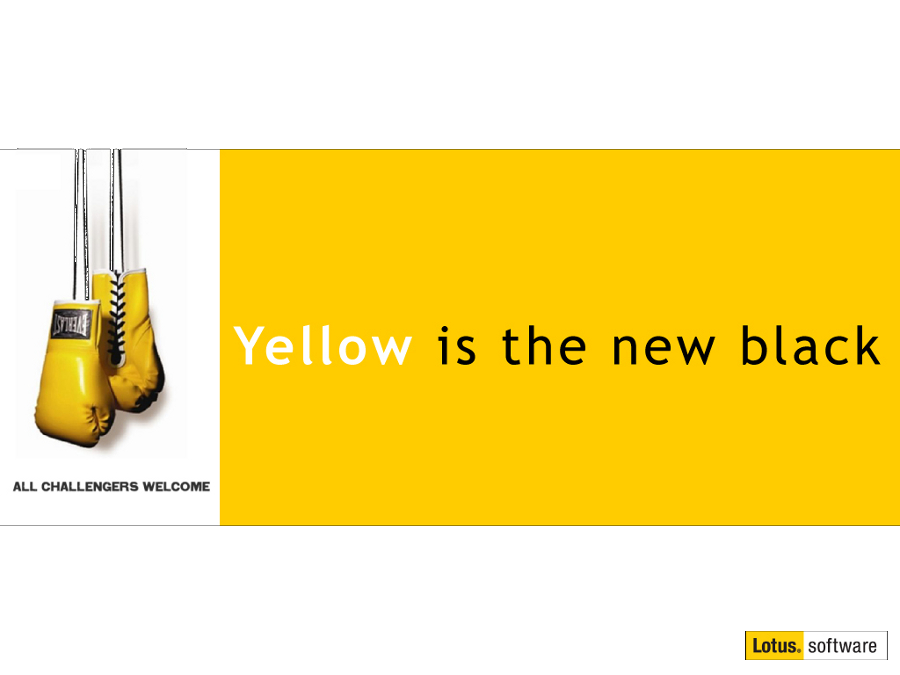Getting Started with IBM Notes 9 - Part 2: Introducing the Masthead
Mat Newman April 9 2013 08:21:15
With the introduction of IBM Notes 9, one of the major design goals was to implement the IBM "One UI" experience with an updated interface to the Notes client. Within the FRAMEWORK utilised by the OneUI design principals, major navigation elements are located across the top of the 'page'. Feedback supplied to IBM designers also indicated that many users 'lost' the quick links to their Personal Information Management (PIM) applications (Mail, Calendar, Contacts, To-Dos, etc) with the introduction of the "Open" button with the release of Notes 8.*.Getting the "Bookmark Bar" back in Notes 8/9 is quite simple, just right-click the "Open" button and choose "Dock the open list"
Enter the Masthead:

The masthead combines two of the older features from the Notes 8.* standard client - The Open Button, and the Search toolbar - and introduces new short-cut icons for quick access to:
- Mail,
- Calendar,
- Contacts,
- Home,
- Workspace,
- Discover, and
- Thumbnails
In addition to the new short-cut icons on the masthead, IBM have also introduced some new keyboard short-cuts to access common PIM features too!
- Ctrl+1: Open MAIL
- Ctrl+2: Open CALENDAR
- Ctrl+3: Open CONTACTS
IBM have not enabled all of the new Masthead short-cut icons by default, but it's easy enough to turn them all (or whichever you like) on or off by using the VIEW menu within the IBM Notes 9 client:
- Click on the VIEW menu
- Point to "Show Shortcut buttons",
- Choose the Buttons you want to appear on the Masthead (Figure:2).
Figure 2: Turning Masthead short-cuts on or off
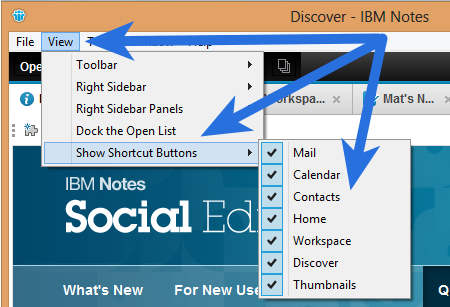
The new Masthead is available in the IBM Notes 9 client as part of the "IBM Social Theme". If you install Notes 9 and choose not to use the "IBM Social Theme" the short-cut buttons will still appear, but will be located on the "Window Tab" bar along with the Open button and application "Tabs". Without the "IBM Social Theme" selected, the Search toolbar will also revert to being just another "Toolbar" across the top of the Notes client window.
Interestingly, if you turn the "Search" toolbar off in this configuration, and then switch back to the "IBM Social Theme", the search bar will appear back on the Masthead again.
One of the fantastic features of the Masthead is that it can be customised to suit your own environment, that is: a developer within your organisation can add links and buttons to your own frequently used applications to the Masthead. I'll be showing you how to do this in an upcoming post.
The new IBM Notes 9 Masthead, a great new addition to the Notes 9 client interface.
Enjoy!


 Feeds
Feeds