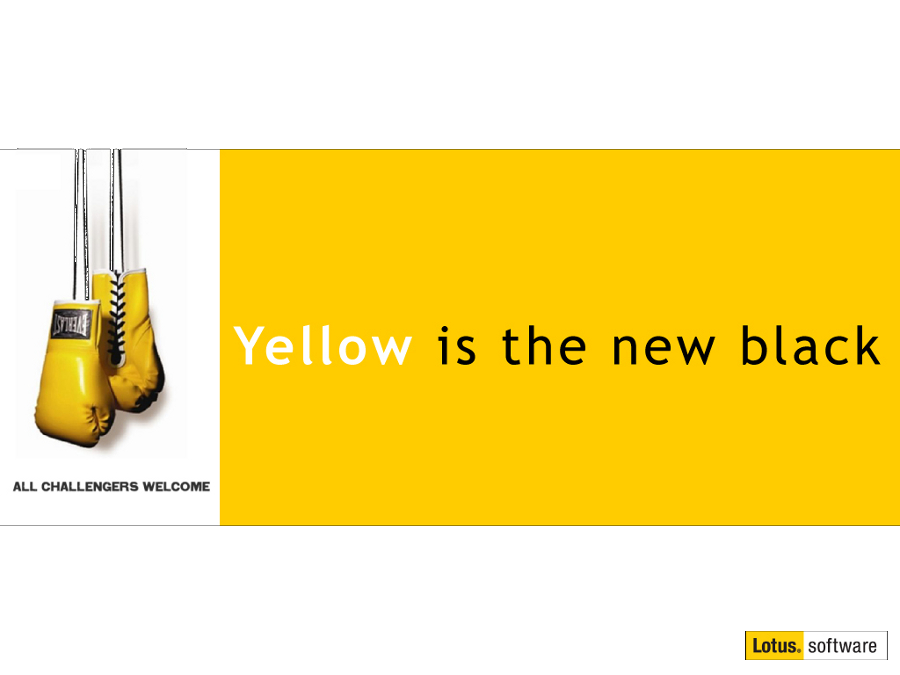Getting started with the new IBM Notes 9 browser plug in
Mat Newman January 15 2013 15:42:27
Once you have an IBM Notes 9 client installed on your machine (under Windows) and selected the "IBM Notes 9 browser plug-in" during installation, you will find that both Internet Explorer and Firefox have the feature available.Getting started is fairly easy:
- Install and configure IBM Notes on your machine,
- During the installation process, make sure you select "IBM Notes browser plug-in" from the list of installation options,
- Start and configure Notes as normal,
- Shut down IBM Notes (including Designer and Admin), the plug in won't start if you have them running,
- Open a browser window
- Type: "Notes:Home"
- Log in
- Voila!
Figure 1: The IBM Notes 9 browser plug-in home page
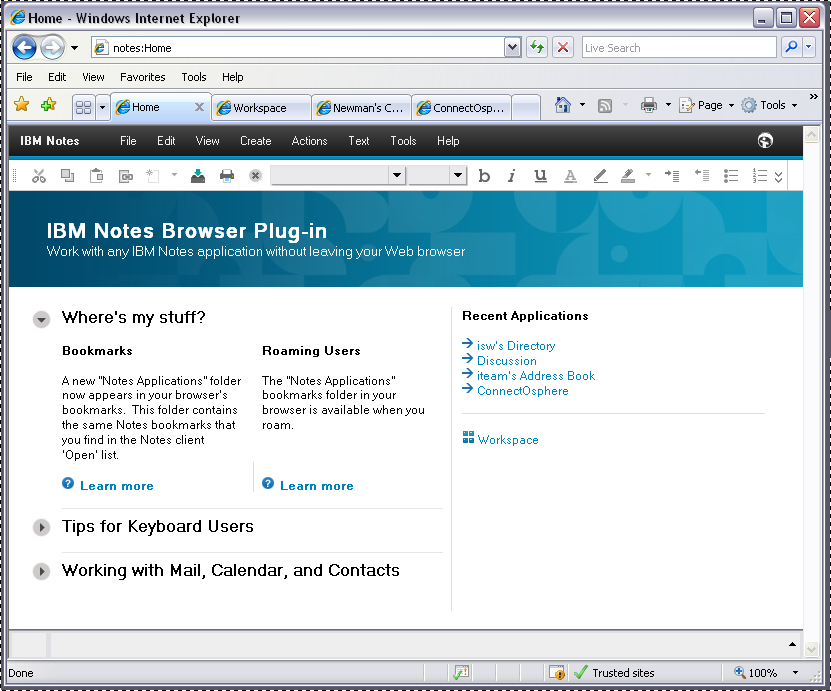
And yes, there's a workspace too!
Figure 2: The IBM Notes 9 browser plug-in workspace
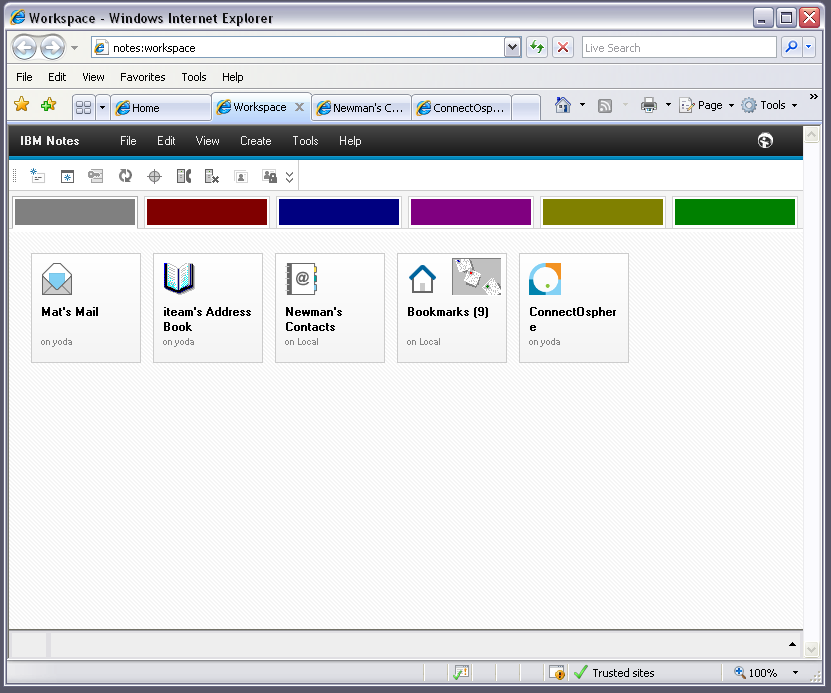
And if you open a standard Notes application, you get the older style Notes interface (frameset/pages/outlines/etc) displayed nicely in a browser.
Figure 3: The IBM Notes 9 browser plug-in database screen
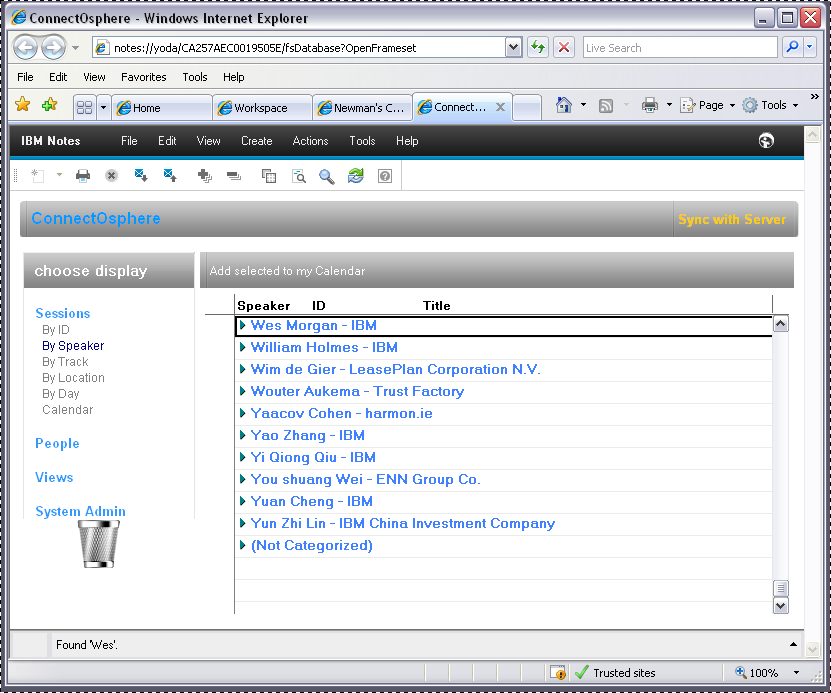
The really neat thing about the plug-in is that all of the traditional IBM Lotus Notes features and short-cuts (Ctrl+O, [Enter] to read, etc) work really well - it's almost as if you had a Notes client (well, actually - you DO!) running inside a web framework. The only thing left to do is to spend some time updating those older database interfaces you might have laying around so they look good in the Browser plug-in wrapper.
Other tips:
Notes:Workspace will get you to the workspace.
Notes:Replication will open the replication page.


 Feeds
Feeds