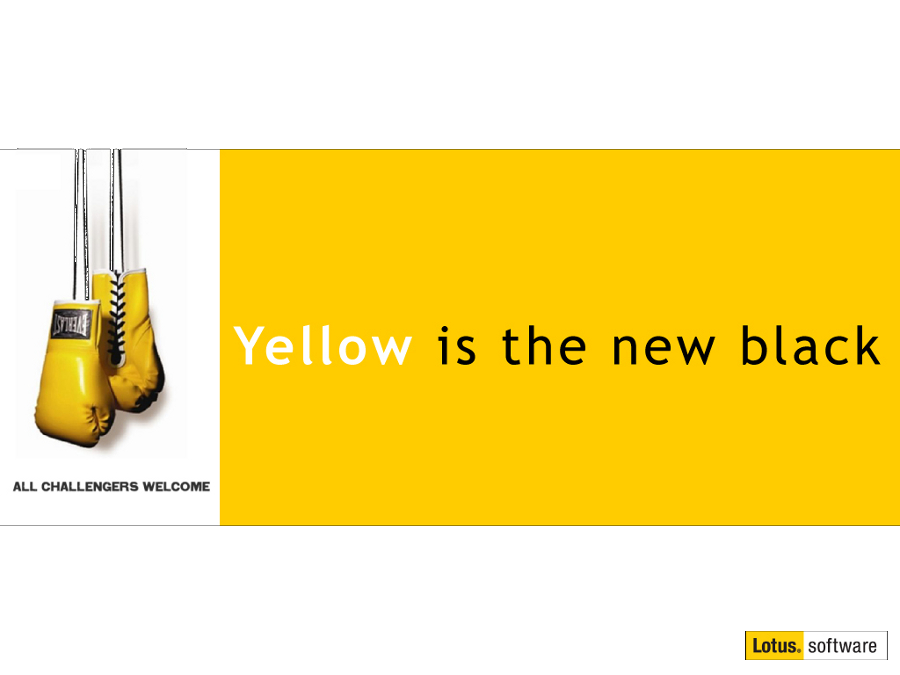How to automatically update the status of Lotus Notes To Do’s
Mat Newman June 25 2012 08:58:31
By default Lotus Notes does not update the status of the To Do's in your own Mail Database, for example a To Do that you create with a start date of next Monday will not automatically change to "In Progress" by itself on Monday morning, unless you enable the "Update Tasks" agent by turning on the feature through your Mail preferences.Last week I was demonstrating how to enable this feature for a user, and noticed that IBM have moved the location and wording of the setting to enable automatic To Do updating so that it's not as obvious as it was in previous versions of Lotus Notes. For example, here is where the option was in older versions:
Open Mail, Choose Tools (More) -> Preferences -> Calendar & To Do -> To Do:
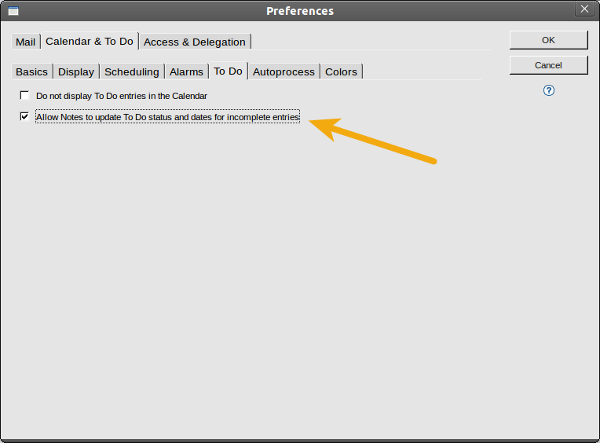
Notice that the option was previously called "Allow Notes to update To Do status and dates for incomplete entries".
In the current version of Lotus Notes, there is no separate To Do tab within mail preferences. To enable automatic To Do updating:
1. Open Mail, Choose More -> Preferences -> Calendar & To Do ->Display -> Views:
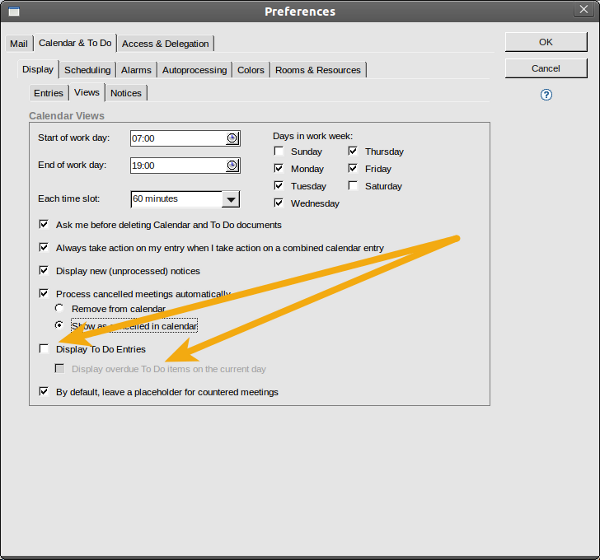
Notice the "Display To Do Entries" check-box option, which if checked will show your To Do's on your Calendar, along with your Calendar entries.
If you don't want your To Do's to show on your calendar, but you still require Lotus Notes to automatically update their status:
2. Enable the "Display To Do Entries" check box option in your mail preferences, the "Display Overdue To Do items on the current day" check box option will now be editable. Enable the "Display Overdue To Do items on the current day" check box option
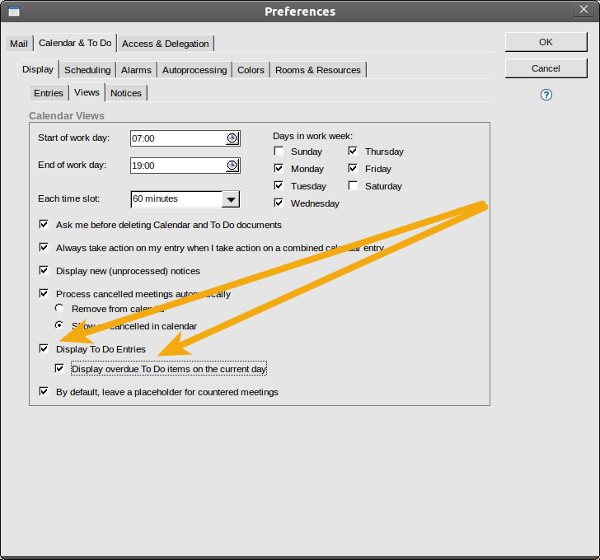
3. If you DON'T want your To Do's showing on your Calendar, de-select the "Display To Do Entries", notice that "Display Overdue To Do items on the current day" remains selected.
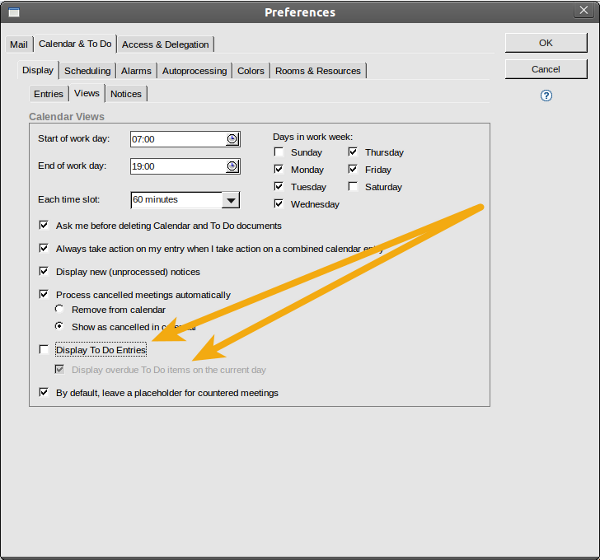
This will enable the Lotus Notes Update Tasks agent, and your To Do's will now automatically have their status' updated based on the Start and Due by dates.
For Administrators to enable the same option via a policy:
1. In the "Mail Settings" document for the policy you are applying, Notice that "Display Overdue To Do items on the current day" is not visible.
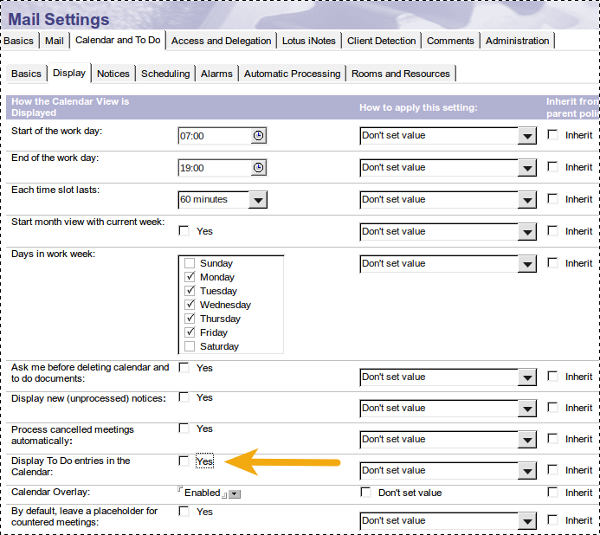
2. Enable the "Display To Do Entries" check box option, which will make the "Display Overdue To Do items on the current day" check box option visible, and can now be selected,
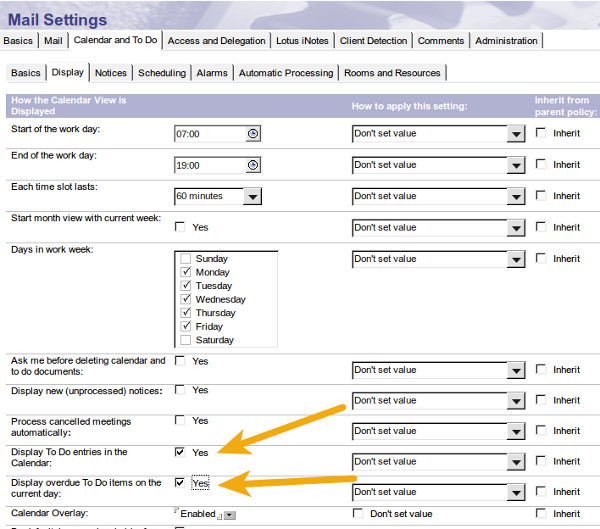
3. The "Display To Do Entries" check box option can now be de-selected, which will leave the "Display Overdue To Do items on the current day" option enabled (notice the value of the TaskFollow field in the Settings Document properties is still set to "1")
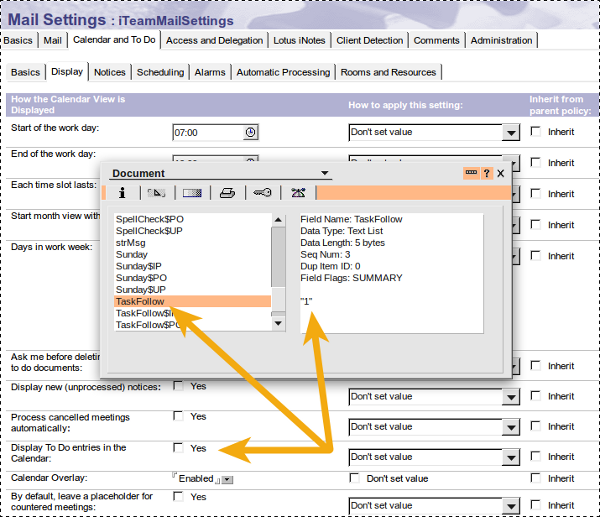
Your To Do's will now follow you from day to day on your Calendar (if you left the "Display To Do Entries" check box enabled) and have their status updated automatically. Enjoy :-)

 Feeds
Feeds