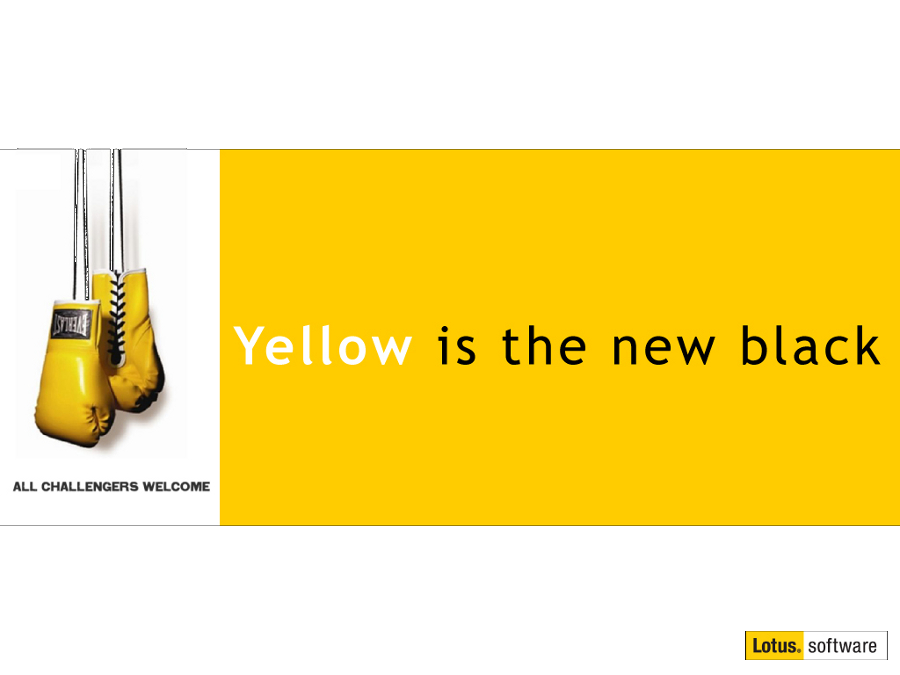How to insert your mail signature in a Lotus Notes meeting invitation
Mat Newman May 28 2013 15:36:30
A couple of weeks ago Russ Maher flicked me a question via twitter whether it was possible to include a Lotus Notes mail signature in a Meeting Invitation.Well, of course it is! It's Notes, and Notes can do anything! :-)
Initially I thought this was going to require a major hack of the mail file. However, further investigation revealed an agent in the mail database design that I hadn't really noticed before; it's called - interestingly enough - "(InsertSignature)". Guess what it does? Yep ... it inserts the signature into the current document from your Mail Database preferences.
The only thing about running this agent is that it's set to be activated from the Agent list (that's a design property), so it's not that easy to get to, and there isn't an easy option in the User Interface that would enable you to run it. Thankfully - as long as you have Designer access to your mail database - all you need to do is create another agent that triggers the "(InsertSignature)" agent, which is a fairly simple process, and the neat thing; you can still do this even if you don't have Domino Designer installed:
- Open your Mail Database (ie: Mail, Calendar or To-Do list in Notes)
- From the Create menu, choose Agent and change Change the Agent Type to "Formula"
- Paste the following formula: @If(@Command([FileSave]);@Do(@Command( [EditGotoField] ; "Body" );@Command([ToolsRunMacro];"(InsertSignature)"));@True)
- Give your agent a name, I've called it "Meeting\Insert Signature", which means it will be available from the "Actions" menu under "Meeting" then "Insert Signature" ([Alt]+[Enter] if you Don't see the Agent Properties)
- Make sure the agent property for Target is "None"
- Save and close the Agent.
Alternatively, you could create your own toolbar button to do this. See the second option below:
Figure 1: The completed agent
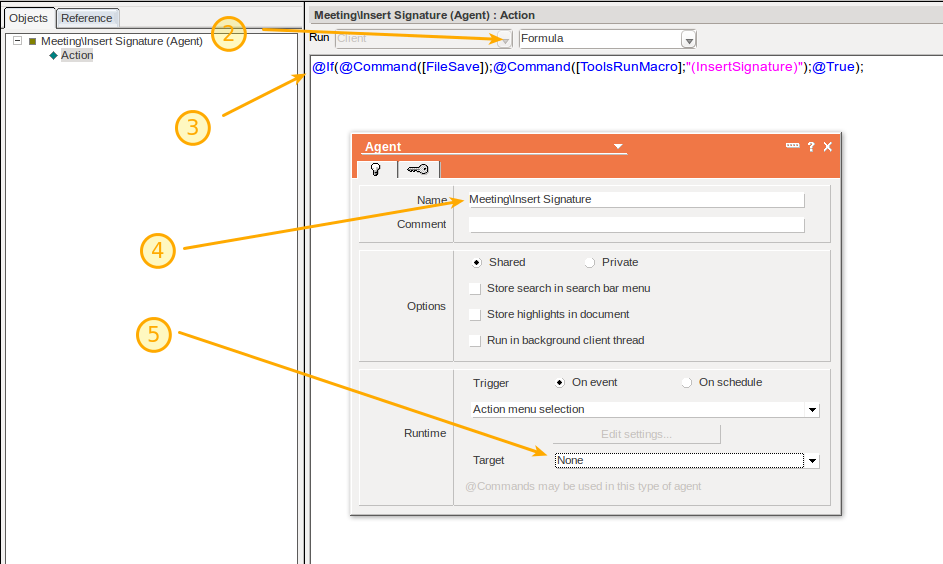
That's it. Next time you create a meeting invitation, all you have to do is click in the meeting Description, then select the Agent from the Action menu to insert your mail signature into the meeting invitation.
Figure 2: Running the agent from the menu
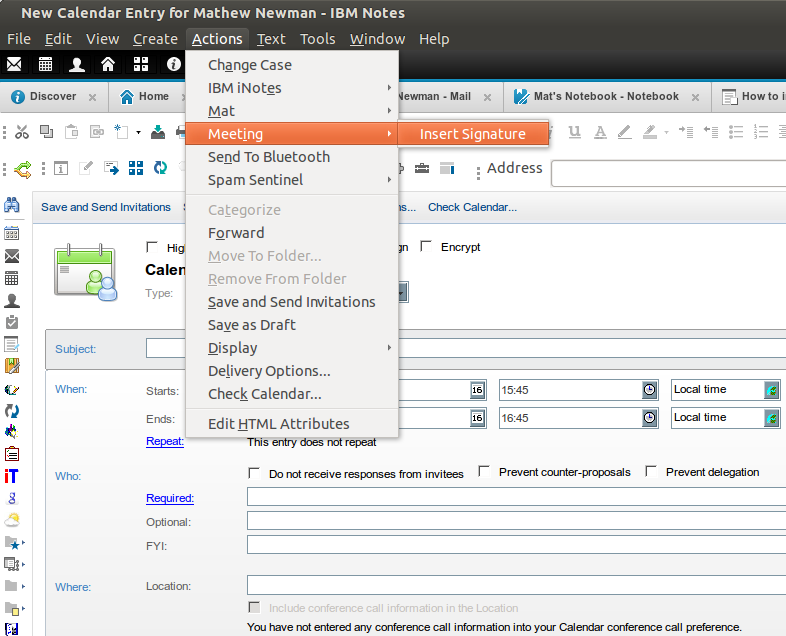
Figure 3: The result; Mail signature inserted into the meeting invitation
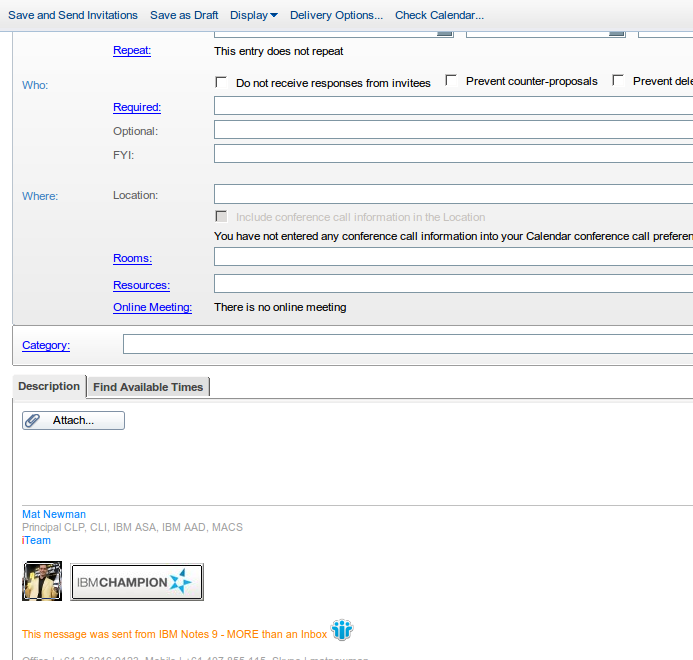
What if you don't have Designer access to your Mail Database:
Ok. So you tried the first option, and found that you can't create an agent in your mail database to do this. No problem, let's create a Tool-bar button to do the same thing:
- Right-Click your Tool-Bar and choose "Toolbar preferences",
- In the preferences window, expand Toolbar, and choose "Customize",
- Under "Toolbar to Customize", choose "Universal",
- Click "New" and then Button,
- In the new button dialog, in "Button caption text" type "Meeting Invitation Signature",
- In the Formula box put the following formula: @If(@Command([FileSave]);@Do(@Command( [EditGotoField] ; "Body" );@Command([ToolsRunMacro];"(InsertSignature)"));@True)
- Choose "Ok" to create the button,
- Choose "Ok" to close preferences.
Now you can click this button whenever you are in a meeting invitation which will insert your mail signature in the Description section of the invite.
Enjoy!


 Feeds
Feeds