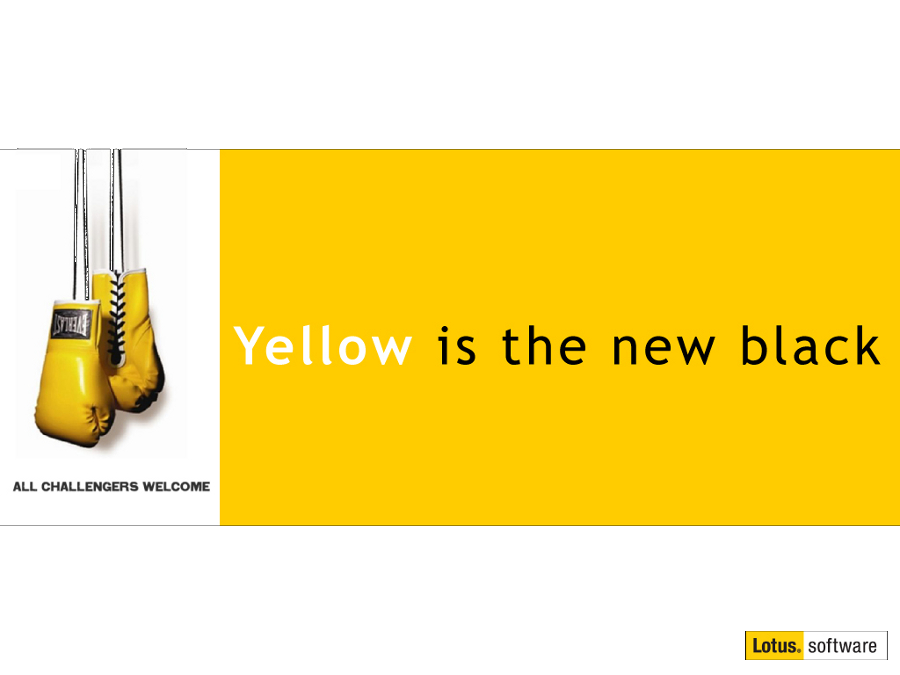Sametime contacts, a couple of things you might not know
Mat Newman May 1 2014 17:00:00
One of my favourite features of IBM Sametime integration within the Notes client's side-bar is the way you can utilise contacts with Notes address features in Email, Calendar Meeting Entries and Group To-Do's.Many just use their Sametime contact list as a method of looking up contact details, or seeing whether someone is online. But there are some great features of the Sametime contact list that enable you to easily address messages, meetings, To-Dos, and even utilise the contacts from within an email recipient list to add new contacts to your Sametime buddy list.
Adding contacts to Sametime from an email message
This is one of those hidden gems in the Notes client that enable you to quickly add people to your Sametime contacts, without having to search for them individually using the "Add Contact" feature within the Sametime side-bar, and it's really easy.
- Grab an email message,
- Drag it onto an existing Sametime group in your buddy list,
- Choose the people to add from the suggestion box,
- Done!
Tip: If you are wanting to add email recipients to a new group, create the group first.
Figure 1: Drag an Email onto a Sametime Contact Group
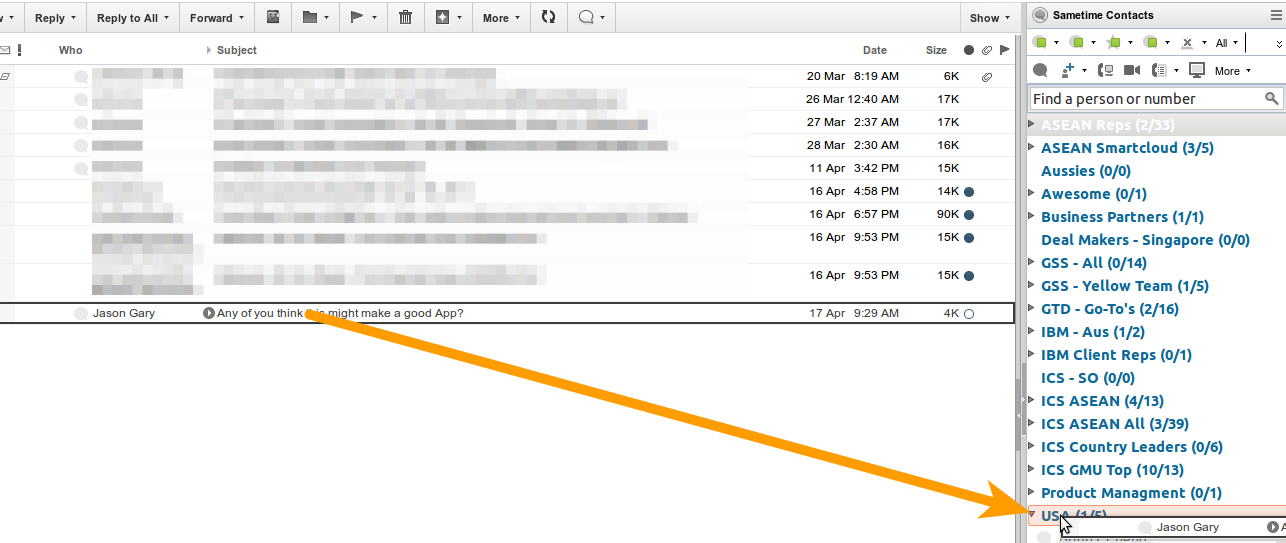
Figure 2: Choose the contacts to add
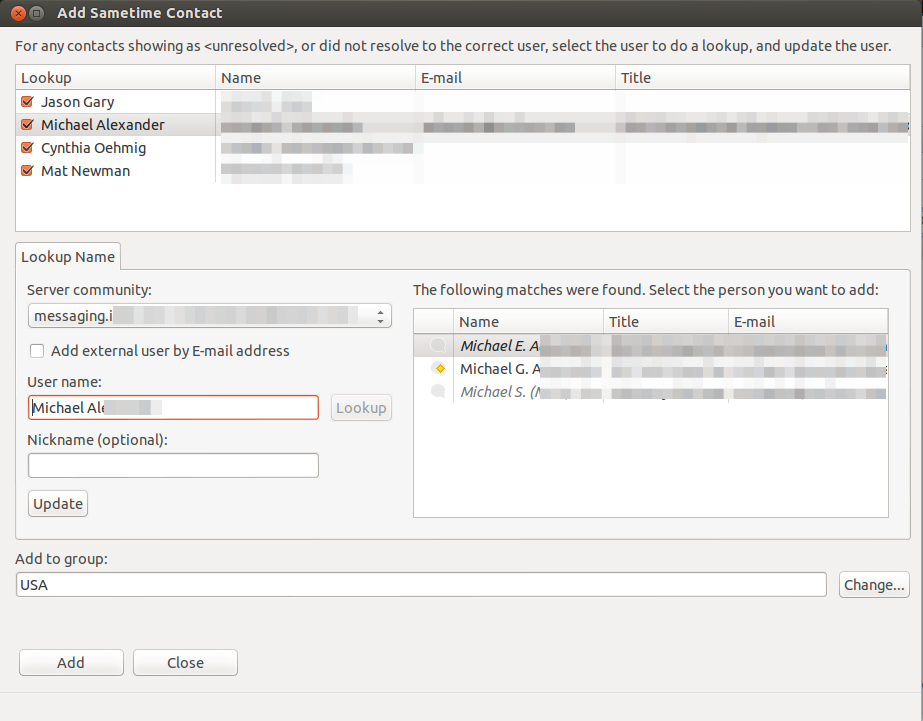
Using Sametime contact groups from your buddy list to address an Email, Meeting or Group To-Do
This one is just as easy as the first tip, and I find myself working this way frequently when I need to send something to a group of people I work with. It's particularly useful if you utilise nested Sametime groups, since you can choose to address a message to a Sub-group like "Philippines", or to a wider group of contacts utilising the main group (eg: My Example below with "ASEAN Reps")
This time, we're going to drag in the other direction, from a Sametime contact group, into the address line of the document you are working with. My example below is a Meeting Invitation, but it could just as easily be an Email message or a Group To-Do:
- Point to the group from the Sametime buddy list you want to address,
- Drag that Group into the address line to add all the group members,
- Done!
Figure 3: Using a Sametime group to add recipients to an address line
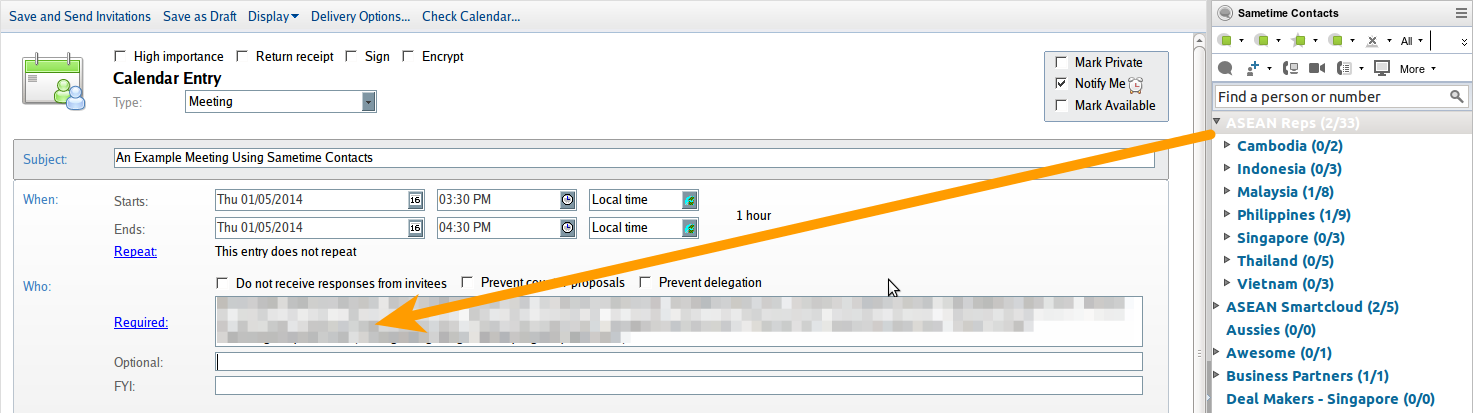
Sametime contacts, not just presence.
Enjoy!

 Feeds
Feeds